Installation Tutorial
Note: To access our IPTV service, you can install any app or player. In this beginner’s tutorial, we will provide examples using the IPTV XC910 Player app from the Appstore SuperClone
How to setup XC910 on Fire TV Stick
From the home screen of your device, hover over the Find option.
1. We will first install the Downloader app
This app will help you sideload XC910 from my Appstore on FireStick (because browser downloads are not allowed)
2. Click the Find > Search option on the home screen of FireStick
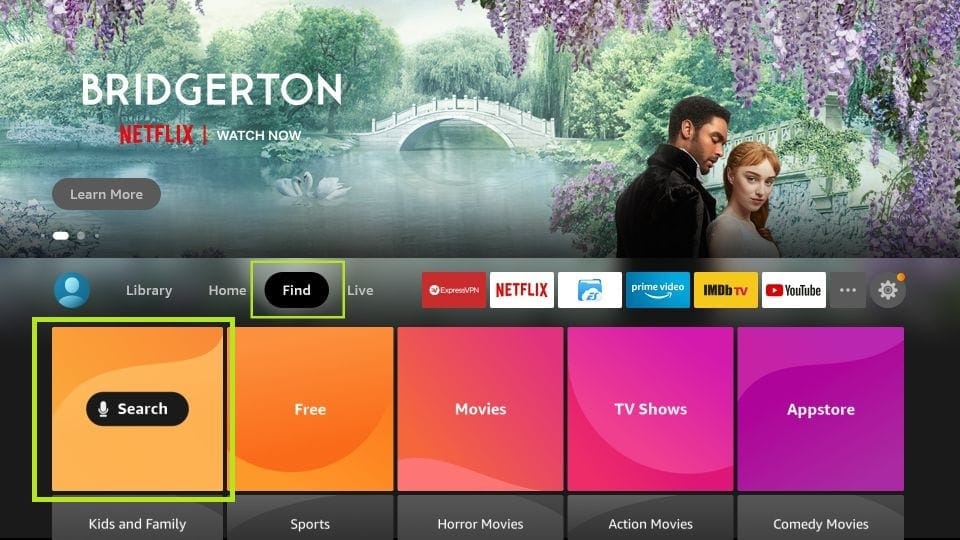
3. Type the name of the app (which is Downloader)
Click the Downloader option when it is displayed in the search results
Choose the Downloader icon on the following screen and download and install the app
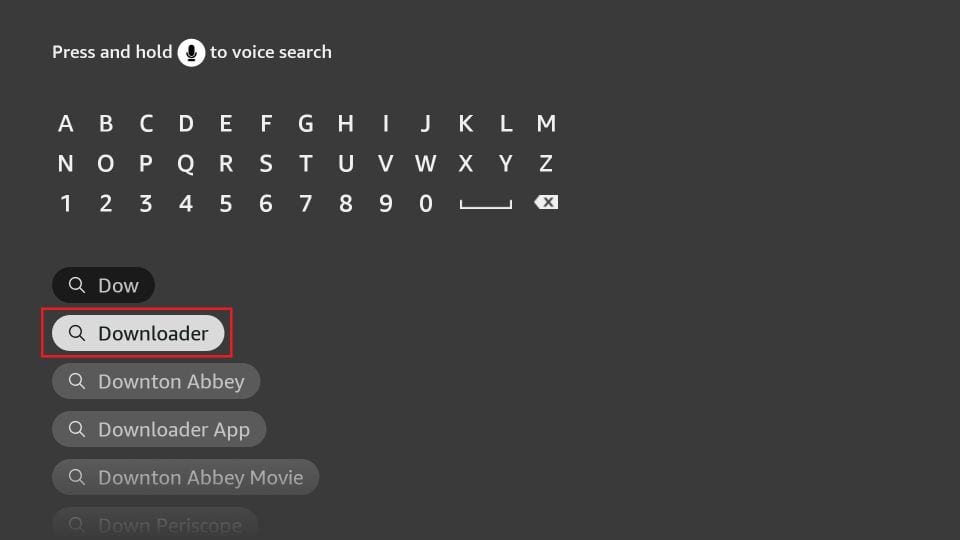
4. Get back to the home screen of FireStick after installing the Downloader app
In the menu bar, click Settings
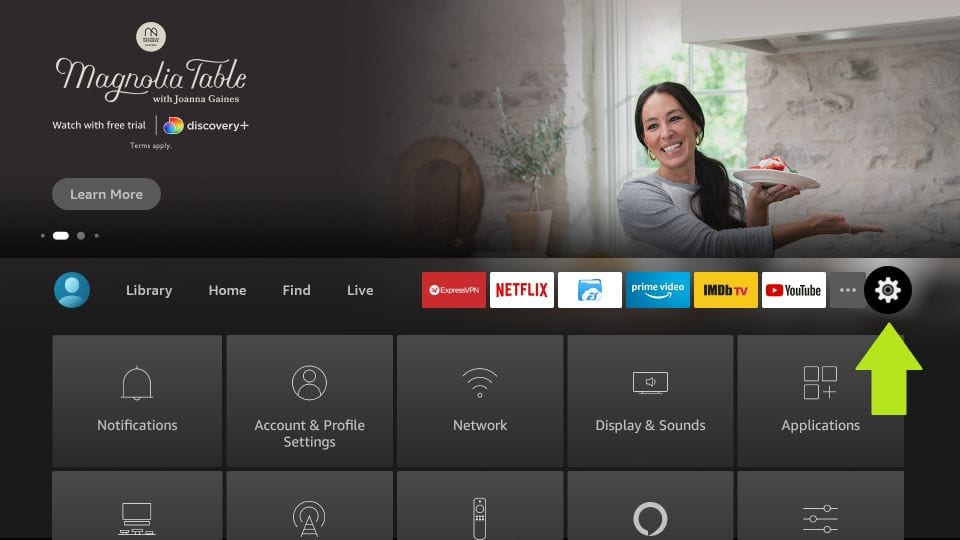
5. In the Settings, choose the option My Fire TV
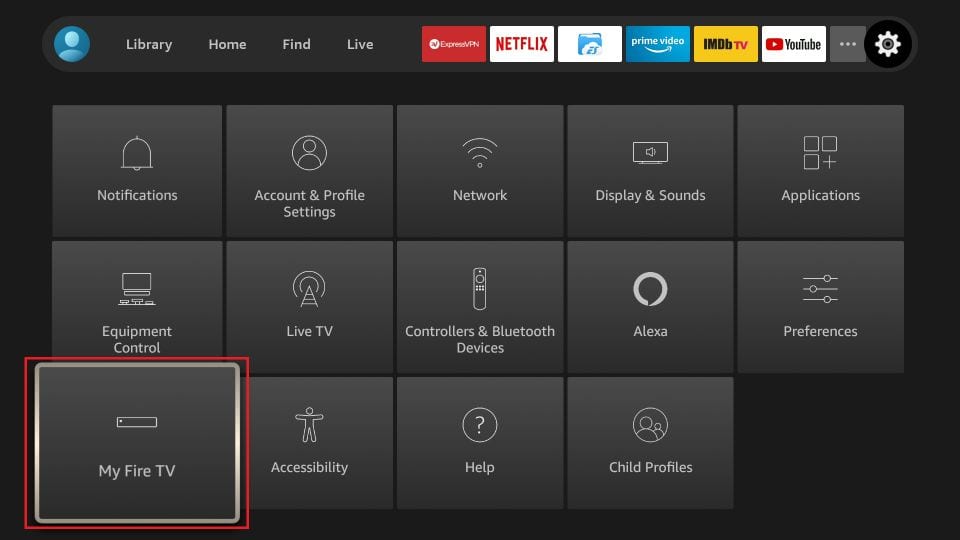
6. When the following set of options are displayed on the next screen, click Developer Options
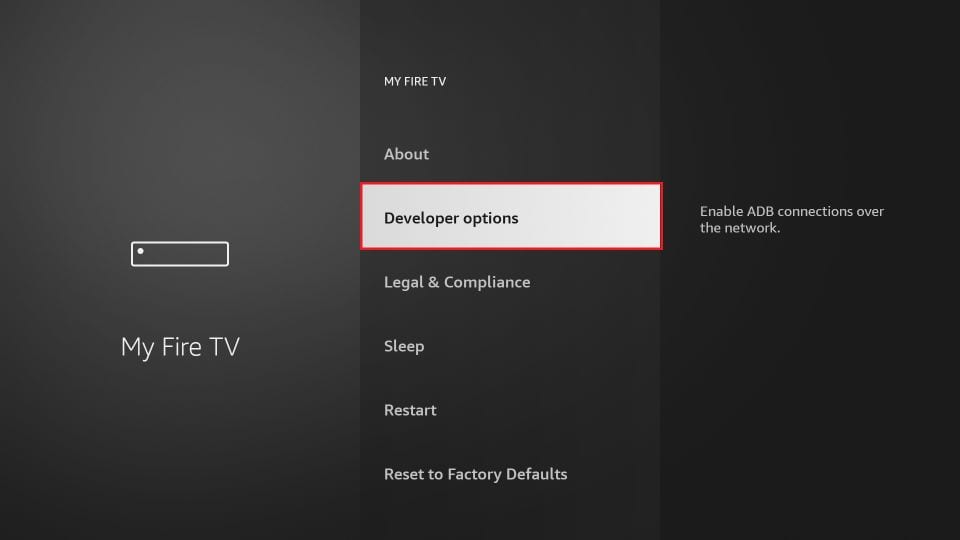
7. Click Install from unknown apps
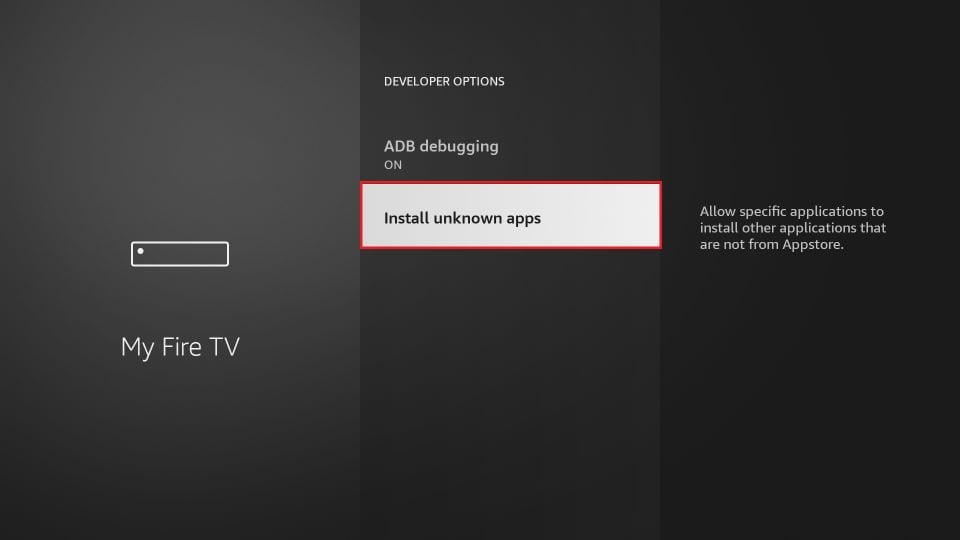
8. Click Downloader to change the status to ON
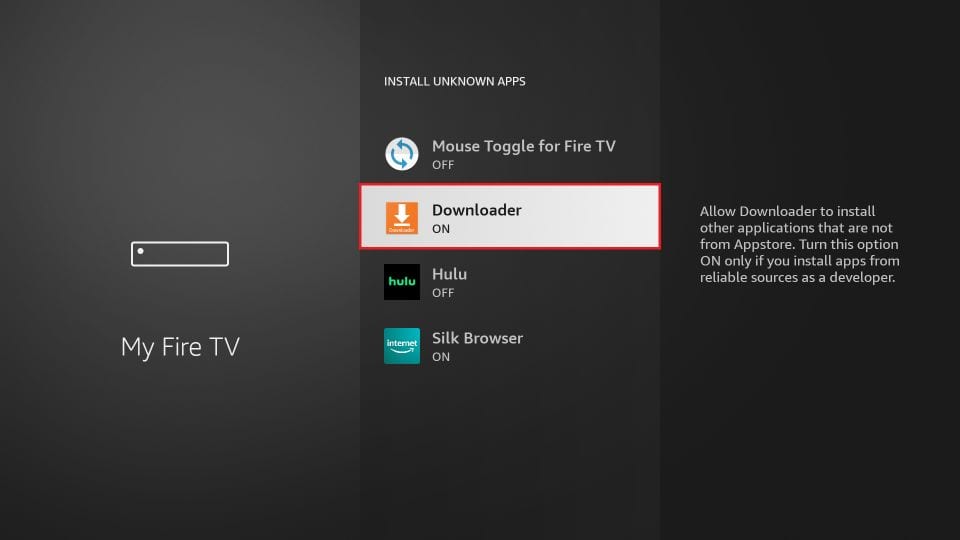
With this, you have configured the FireStick settings to allow the installation of XC910 App and other third-party apps. Follow the steps below:
9. You may now open the Downloader app
When you run this app for the first time, a set of prompts will appear. Dismiss them until you see the following screen
On this screen, you need to click the URL textbox on the right side (make sure Home option in the left menu is selected) where it says http://
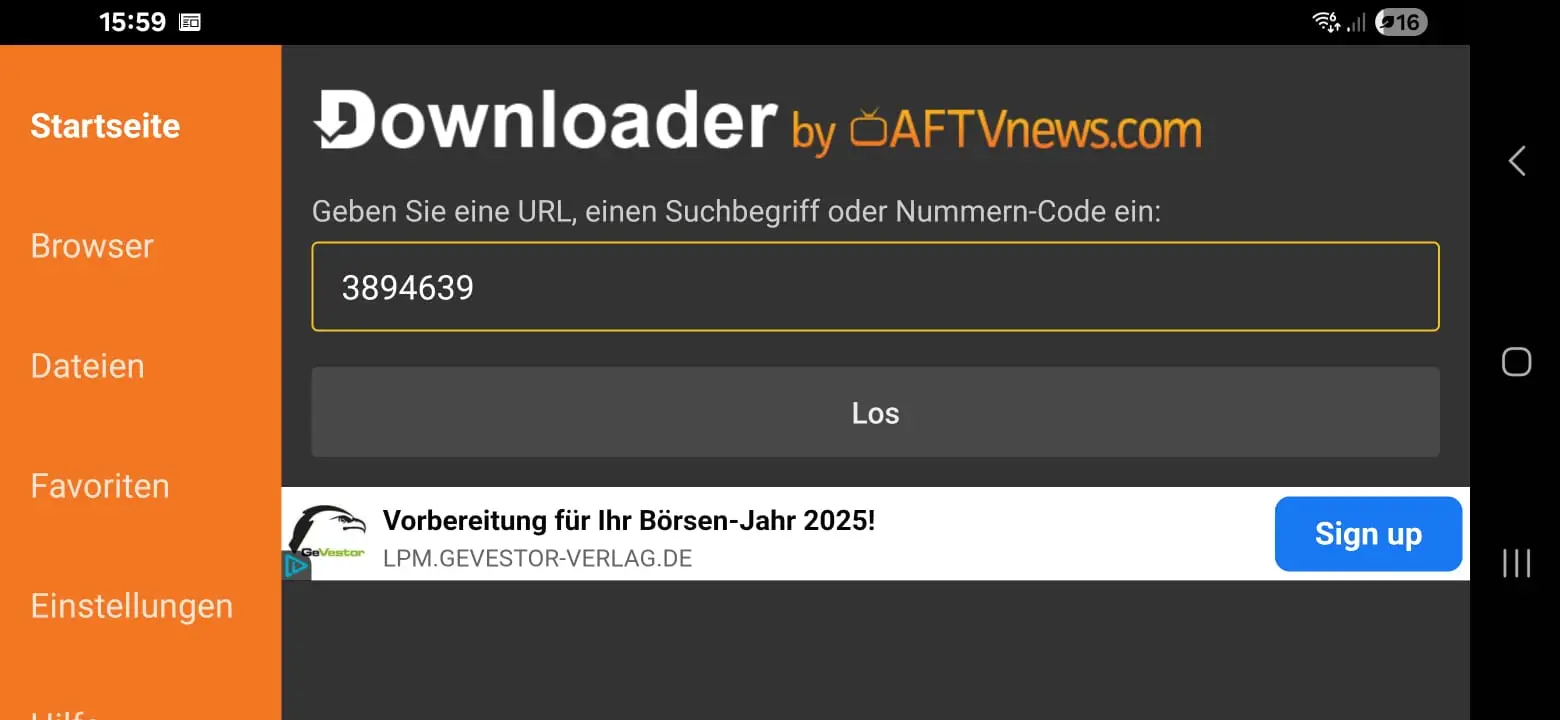
10. Go ahead and enter the following path on this window: 3894639
Click GO
11. Give it a minute or two until the Appstore is open into your FireStick device
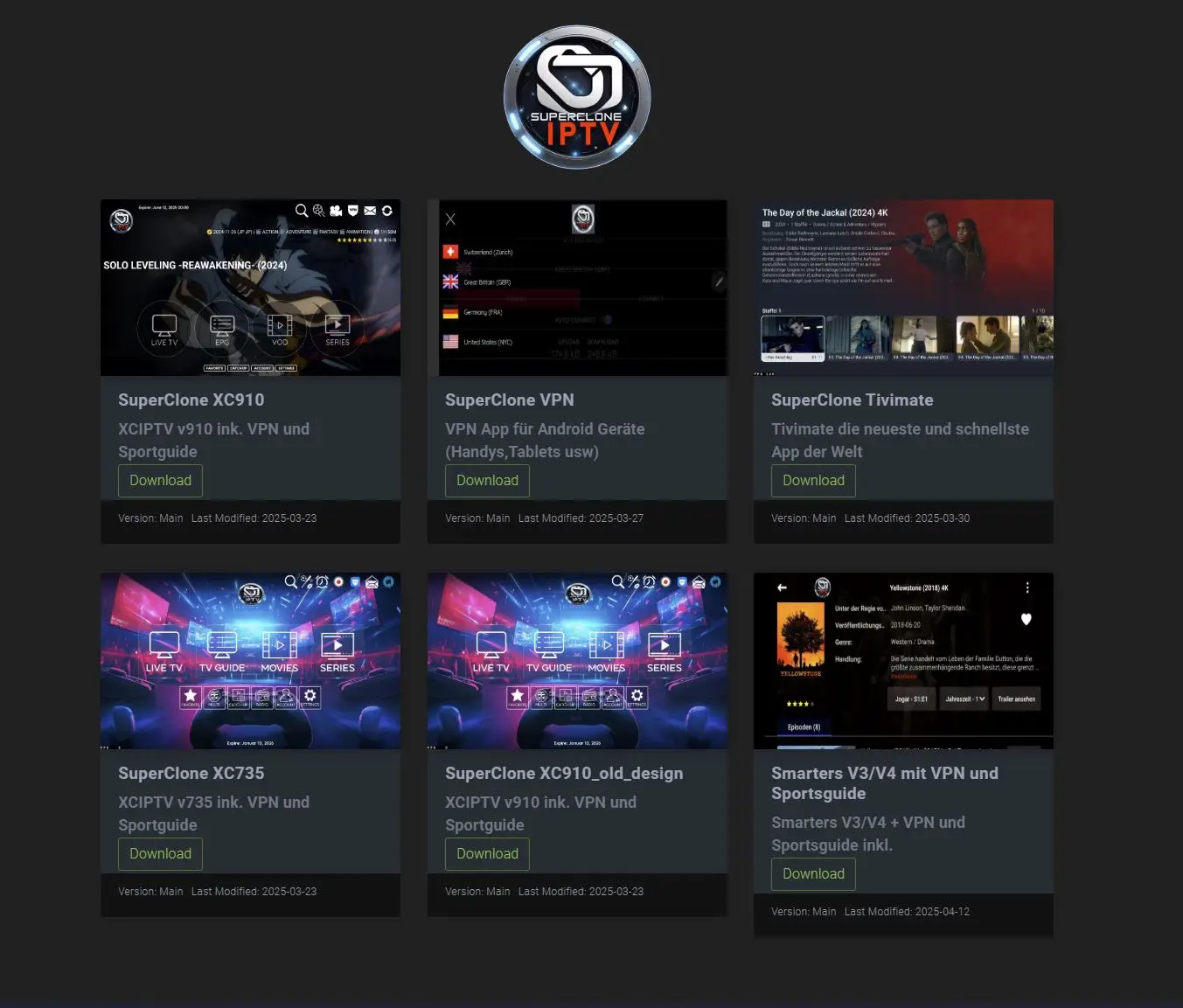 12. Now you can download and install any app you like, e.g. SuperClone XC910 iPTV App
12. Now you can download and install any app you like, e.g. SuperClone XC910 iPTV App
13. Then after installing the APP XC910 please open the app and select the SuperClone Server and simply log in with your own login details and have fun 😉
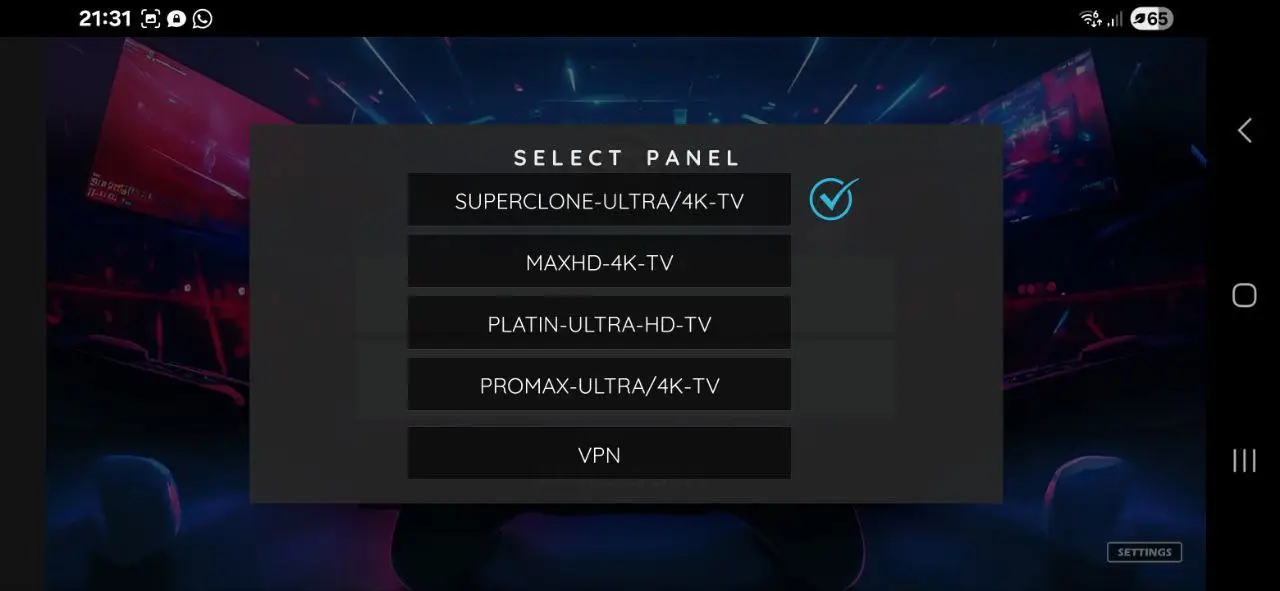
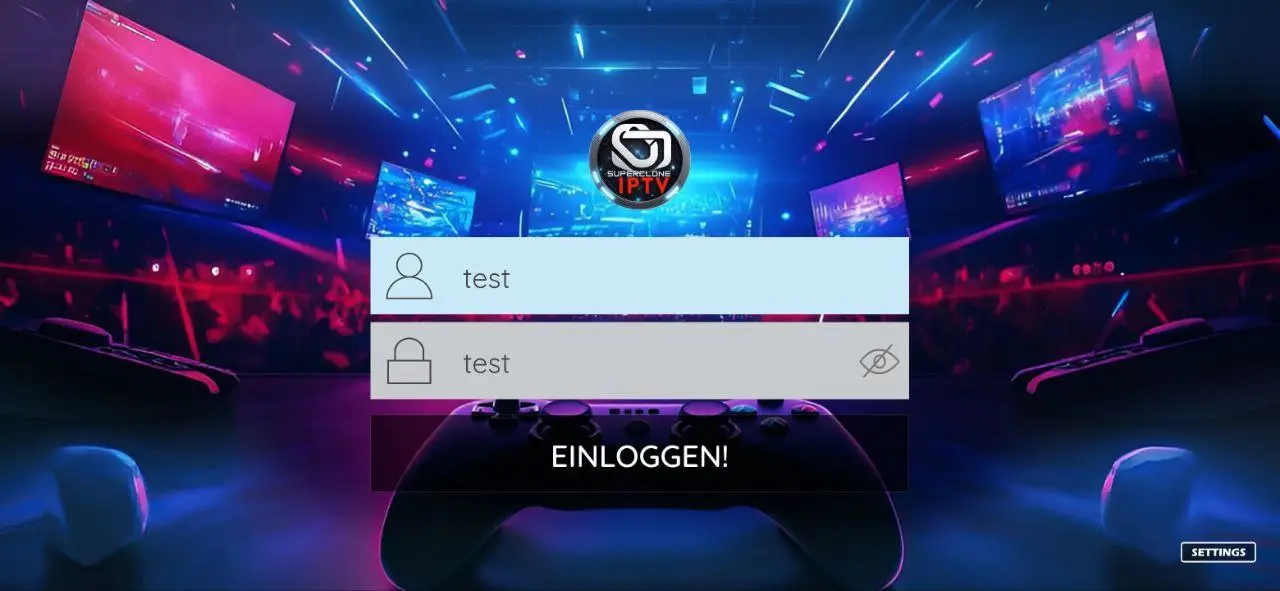
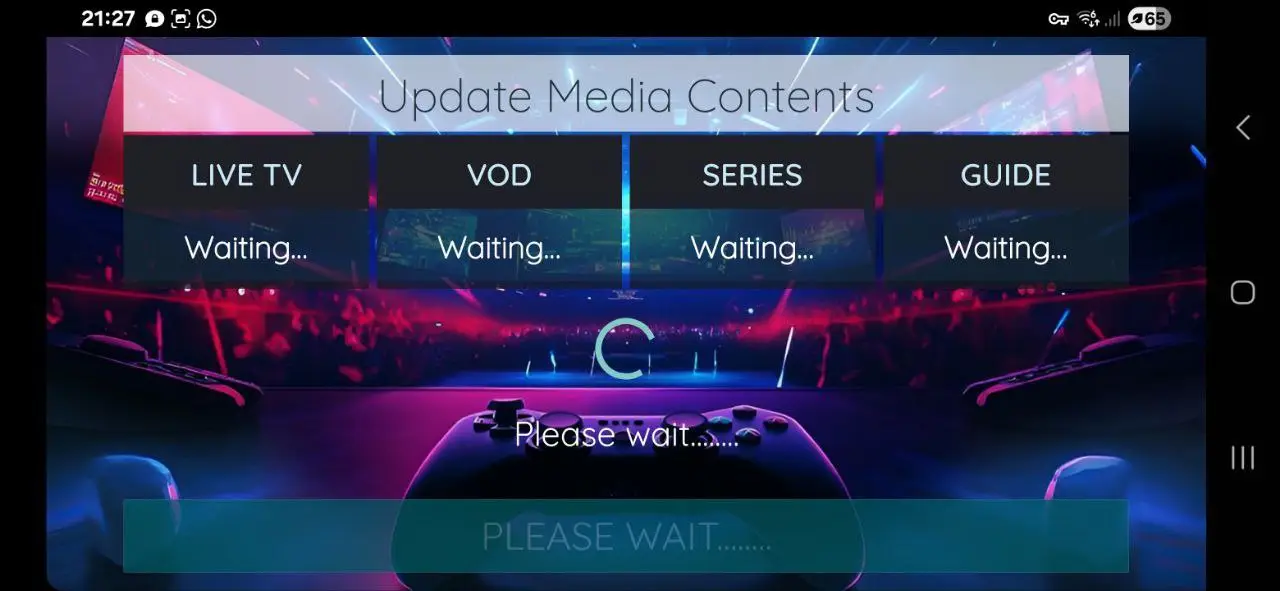
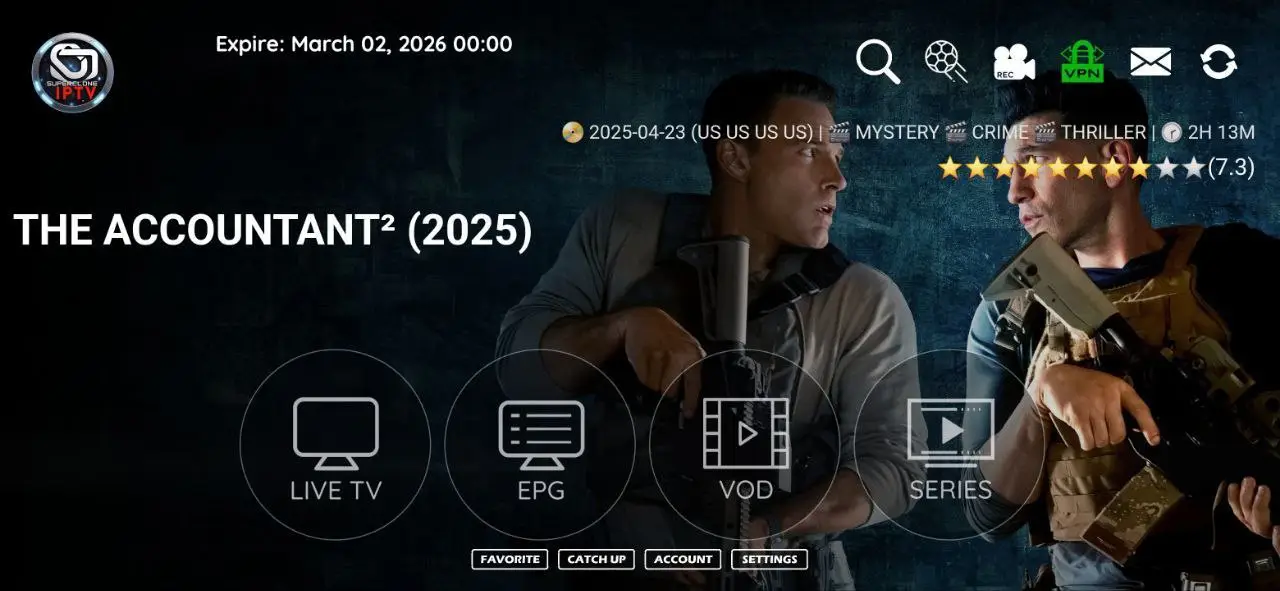 That's it.
That's it.
I wish everyone lots of fun with
SuperClone iPTV
Step 1: You can download IPTV Smarters from your TV store on Samsung, LG…
Step 2: Open the app once downloaded and Enter the login details.
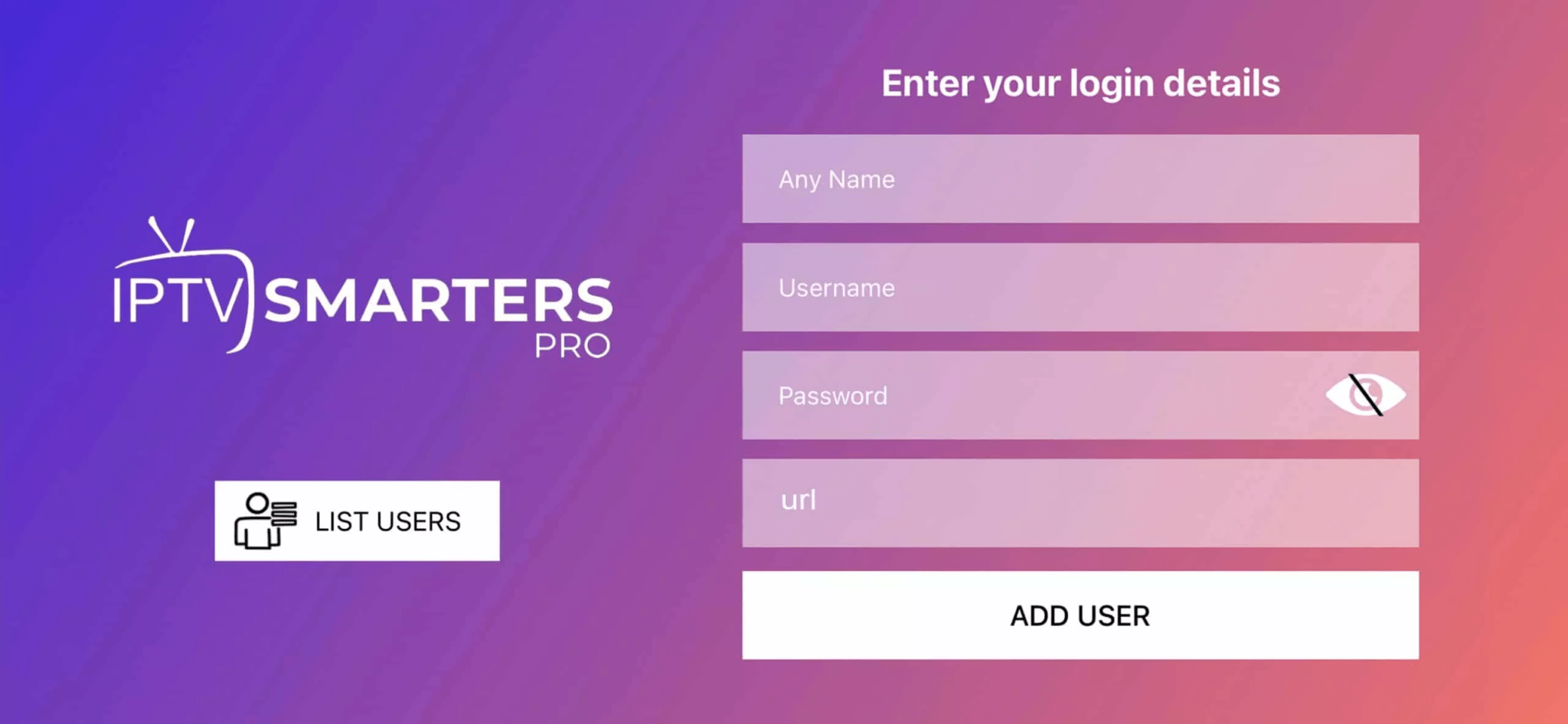
Step 3: Enter the login details that we have provided you after you get a subscription with us
P.S.: Sometimes the smart TV doesn’t support the IPTV Smarters app. In such cases, you may need to use another app, such as the iBo Player app.
How to setup IPTV on Android with IPTV Smarters Player
Step 1: Start by downloading IPTV Smarters app through this URL : https://www.iptvsmarters.com/smarters.apk
Step 2: Open the app once downloaded and Enter the login details.

Step 3: Enter the login details that we have provided you after you get a subscription with us
Now Click on “ADD USER” to proceed to the next section.
Step 4: Wait some seconds.
Step 5: Now click on “Live TV” icon as depicted in the image via a red arrow.

Step 6: Now you must select the channel group that you want to watch and proceed to the next section.
Step 7: Now you must click on the channel name and then double click on the small screen to turn into full screen as the final step.
Done
How To Setup IPTV On Apple/IOS With IPTV
000 Player
Step 1: Start by downloading IPTV 000 Player from the Apple Store through this URL :
https://apps.apple.com/at/app/000-player/id1665441224
or you can search for it on App store
install the app on your IOS device.
Step 2: Open the app once downloaded and Enter 909 for Server and your login details.
Step 3: Open the app once downloaded and Enter the login details.
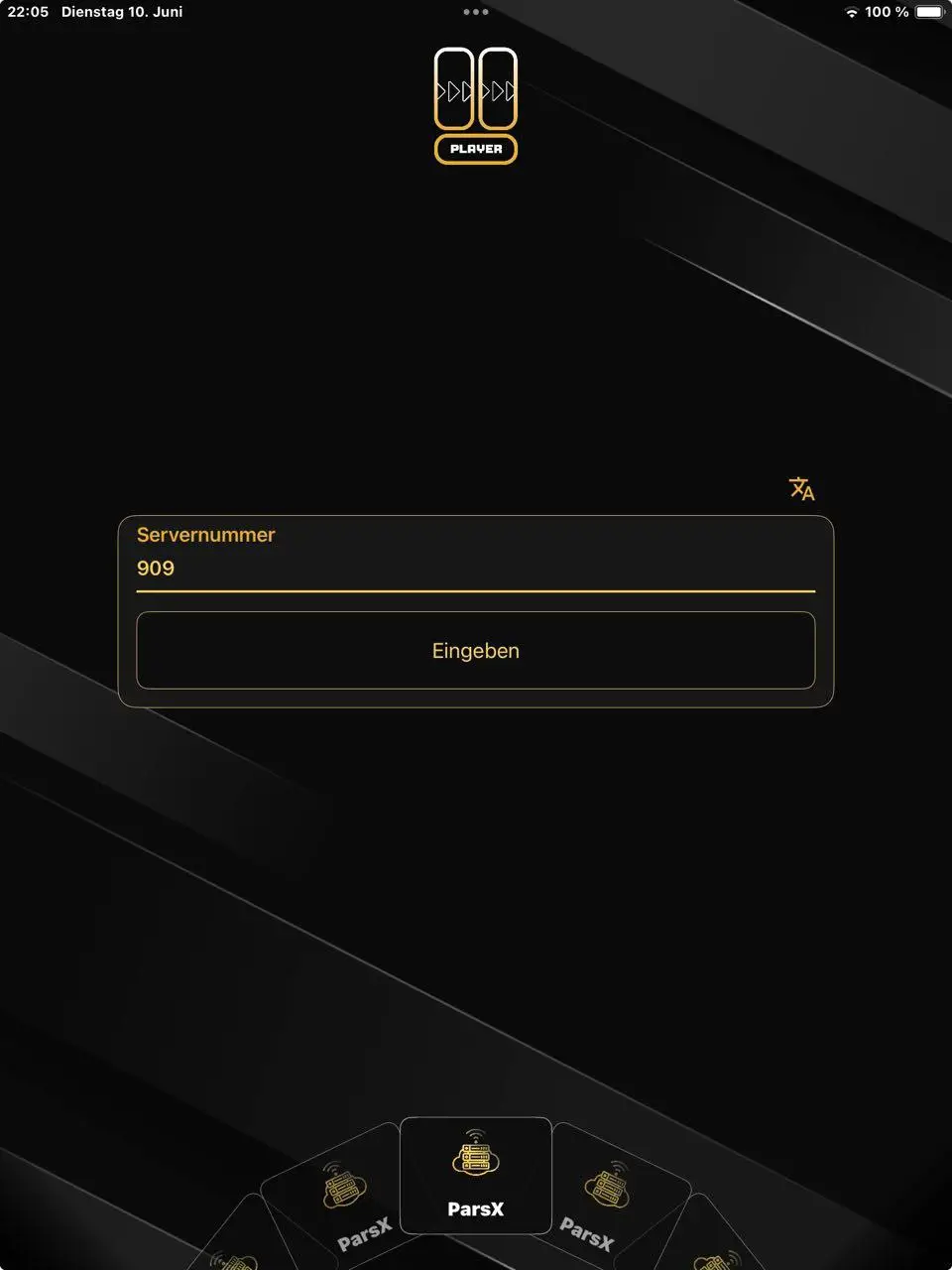
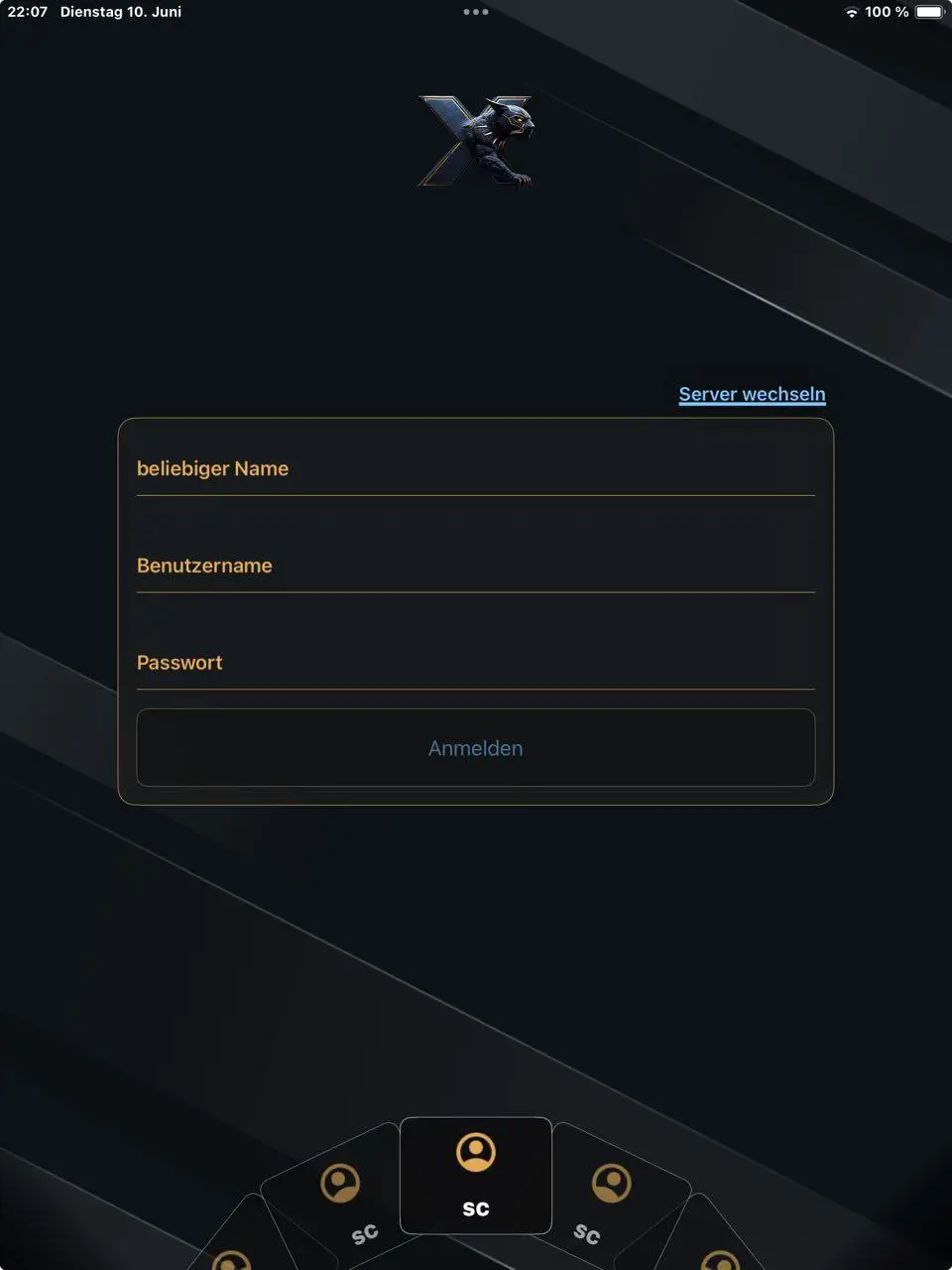
That's it. I wish everyone lots of fun with SuperClone iPTV 😉
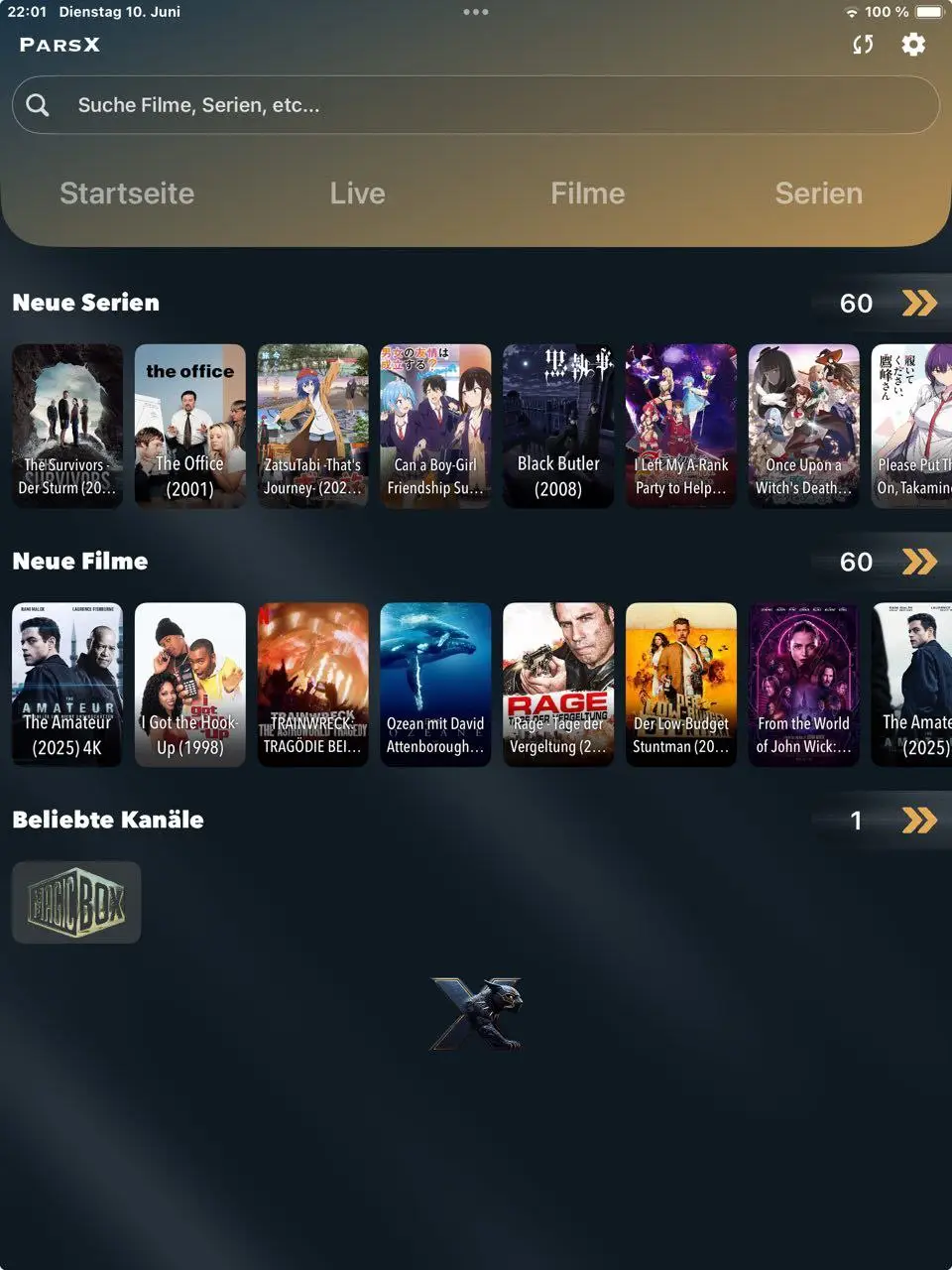
Step 1:
Send us the MAC Address of your MAG via Whatsapp/Email/Live Chat/Order Page
Step 2:
After making the payment, we will send you the portal link
Windows Method:
You can use the SuperClone iPTV web player
exclusively only here.
Simply enter your login details and you're done.
Have fun with it ;-)
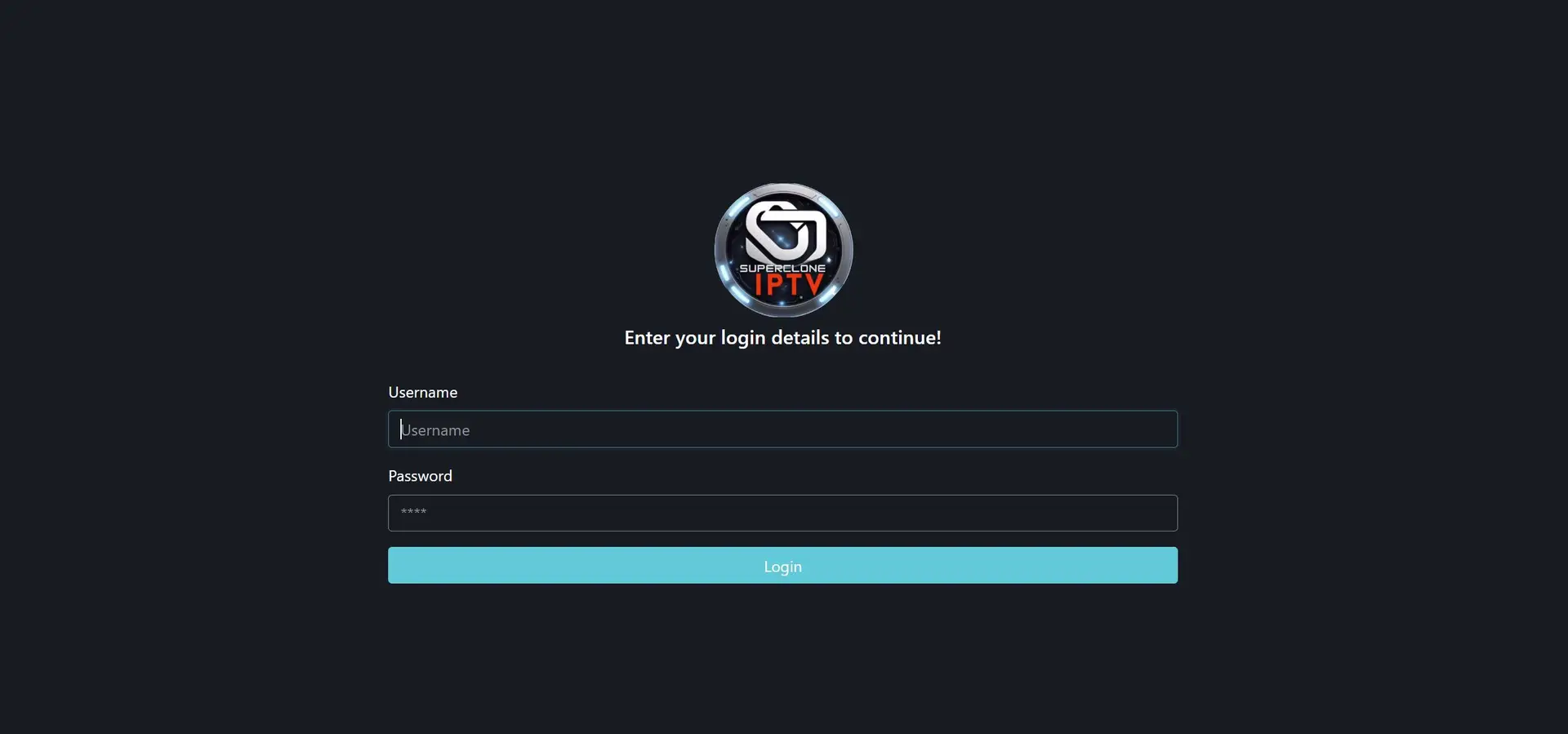
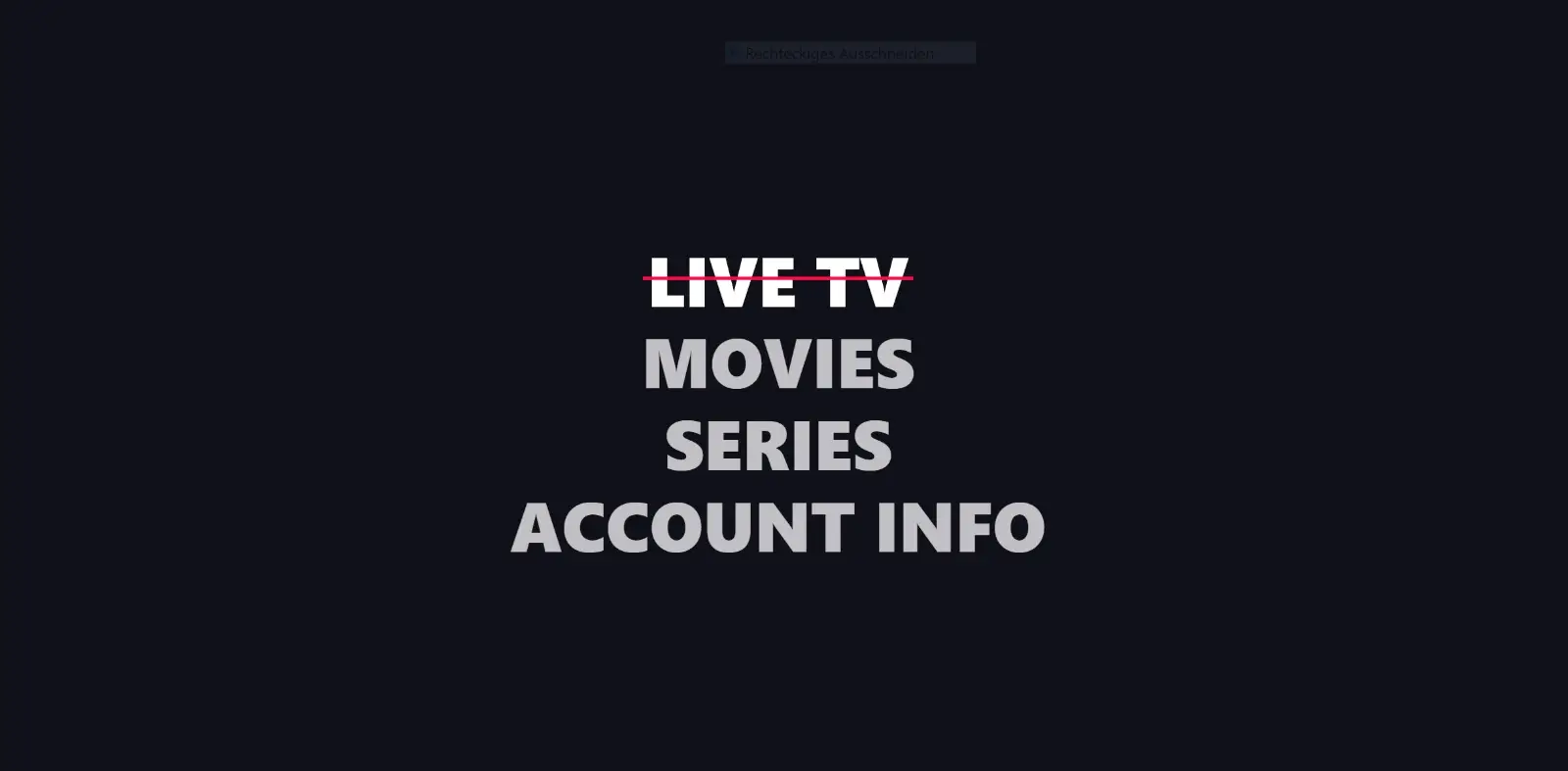
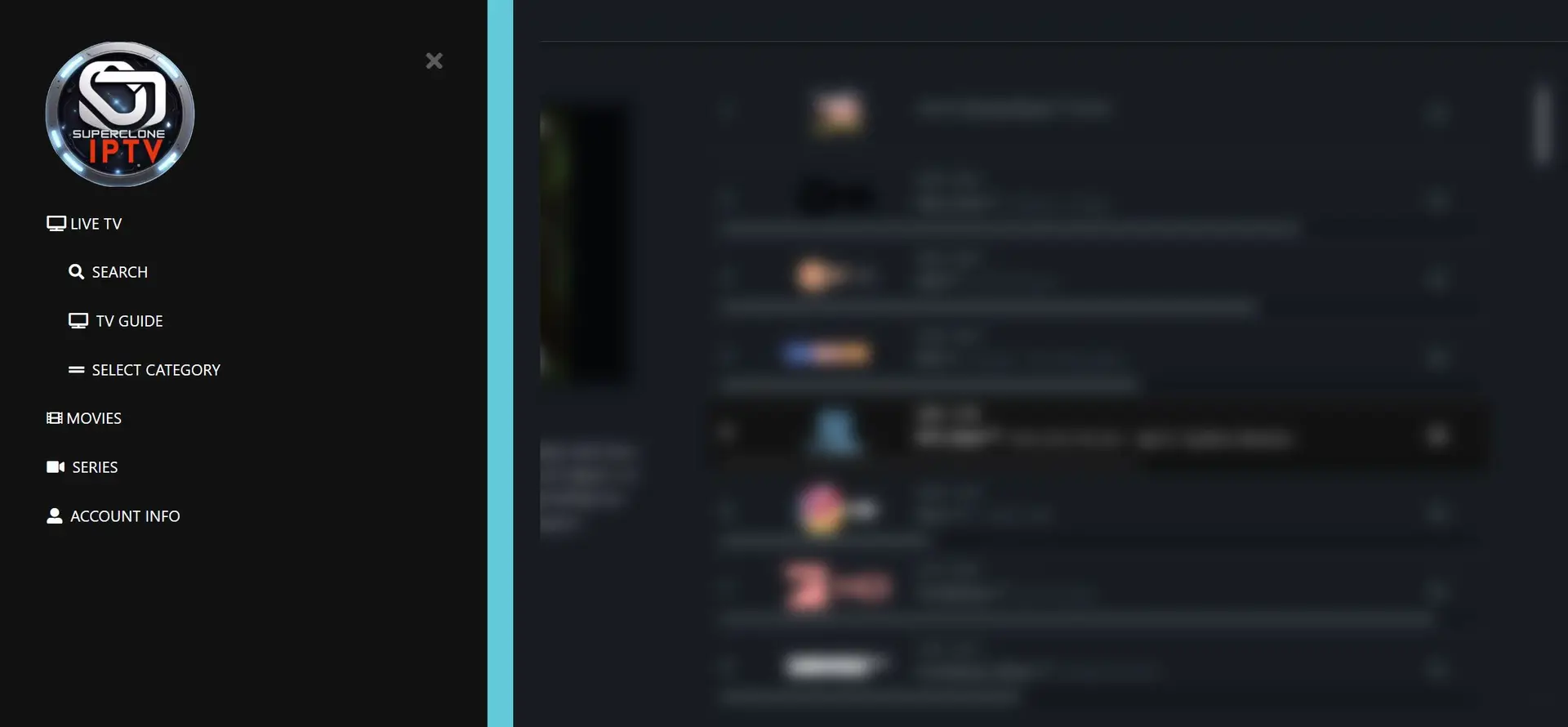
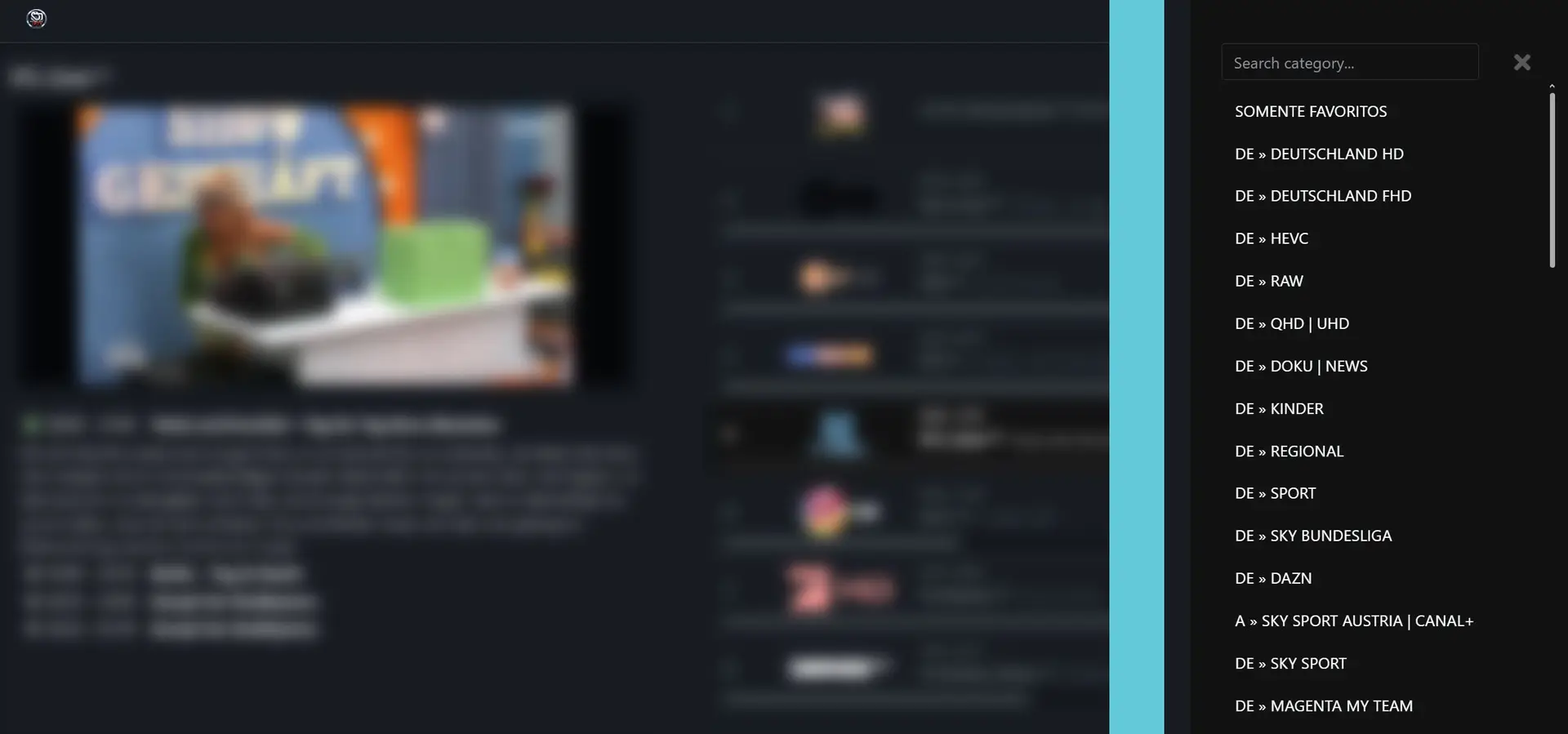
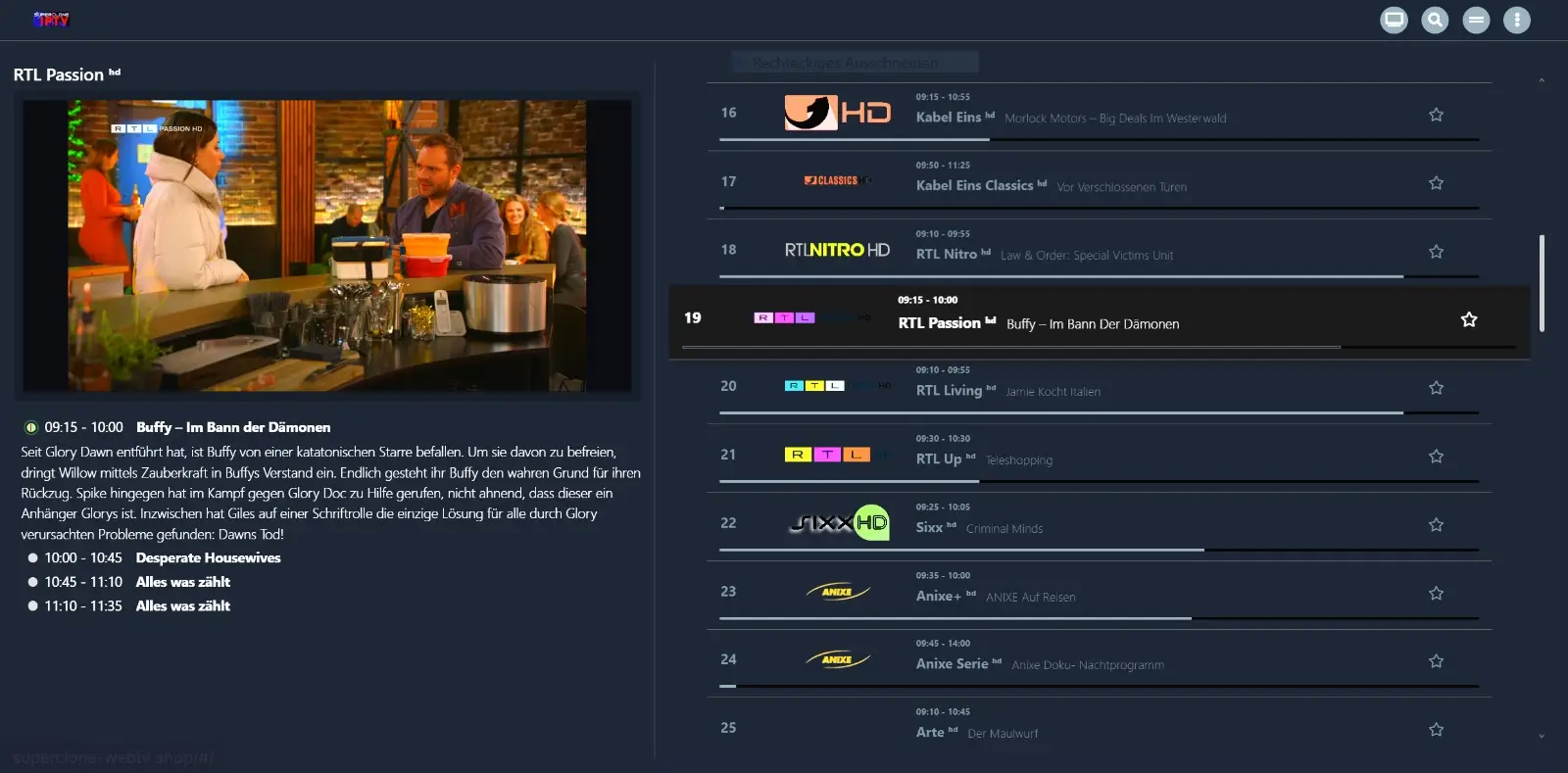
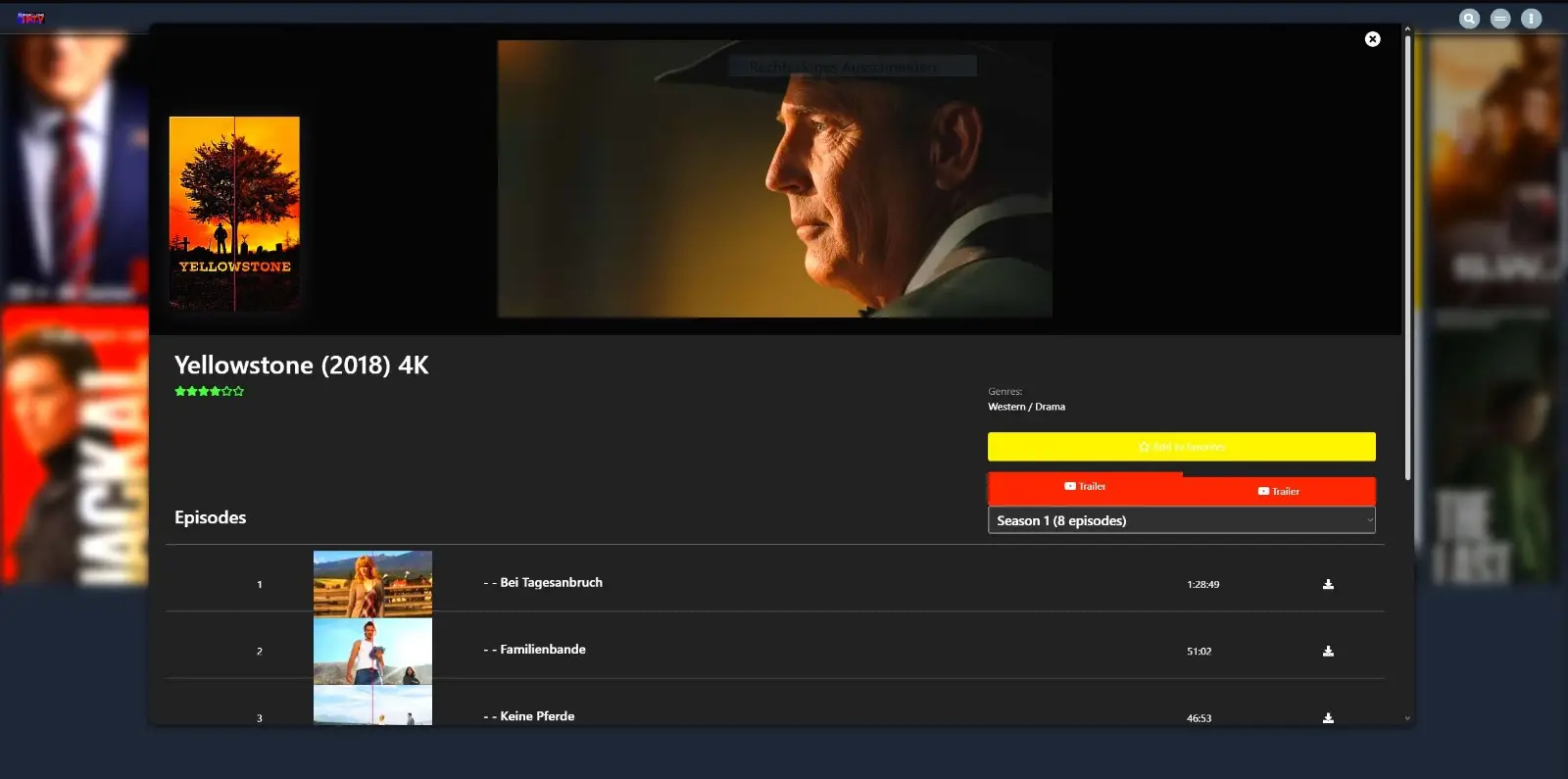
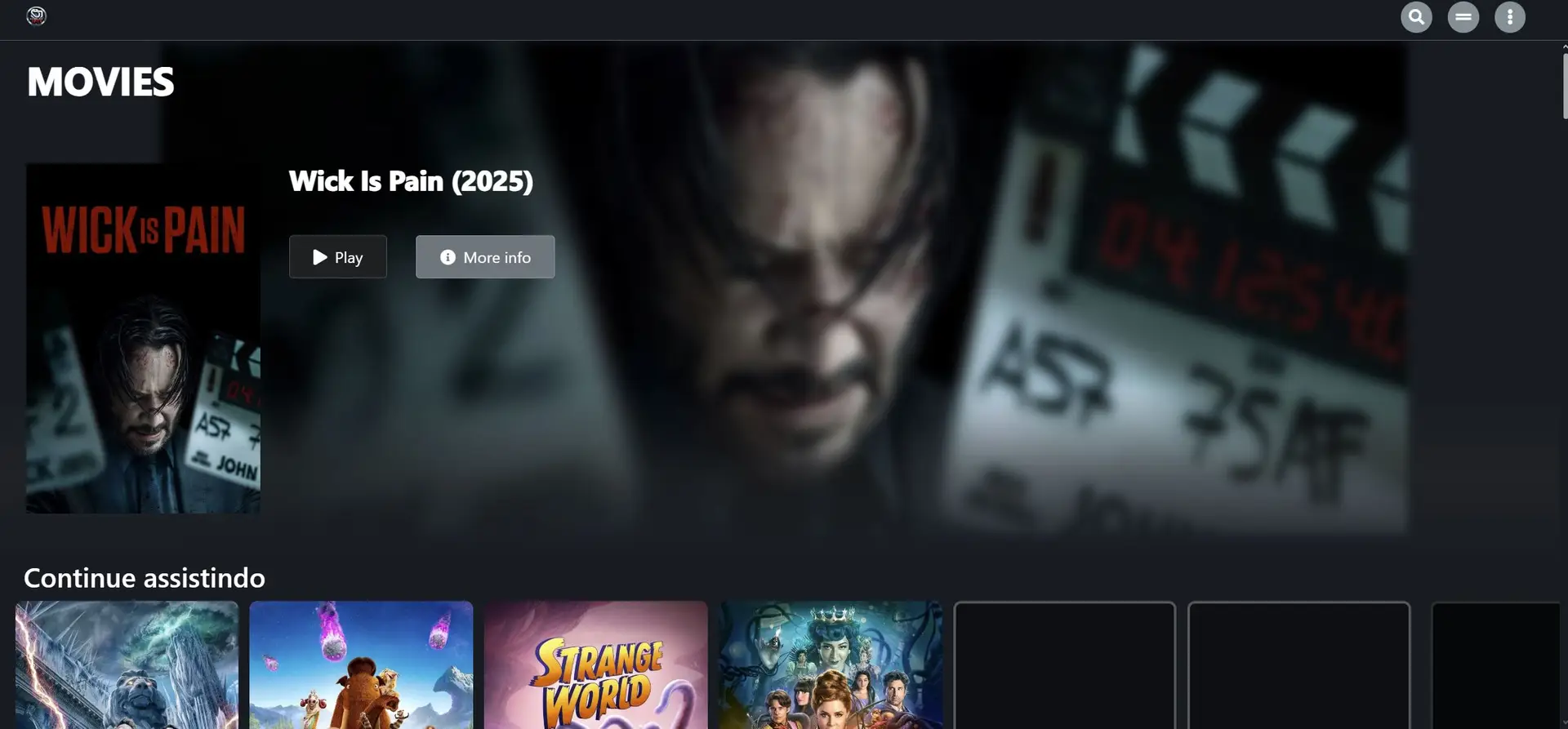
That's it.
I wish everyone lots of fun with
SuperClone iPTV.
